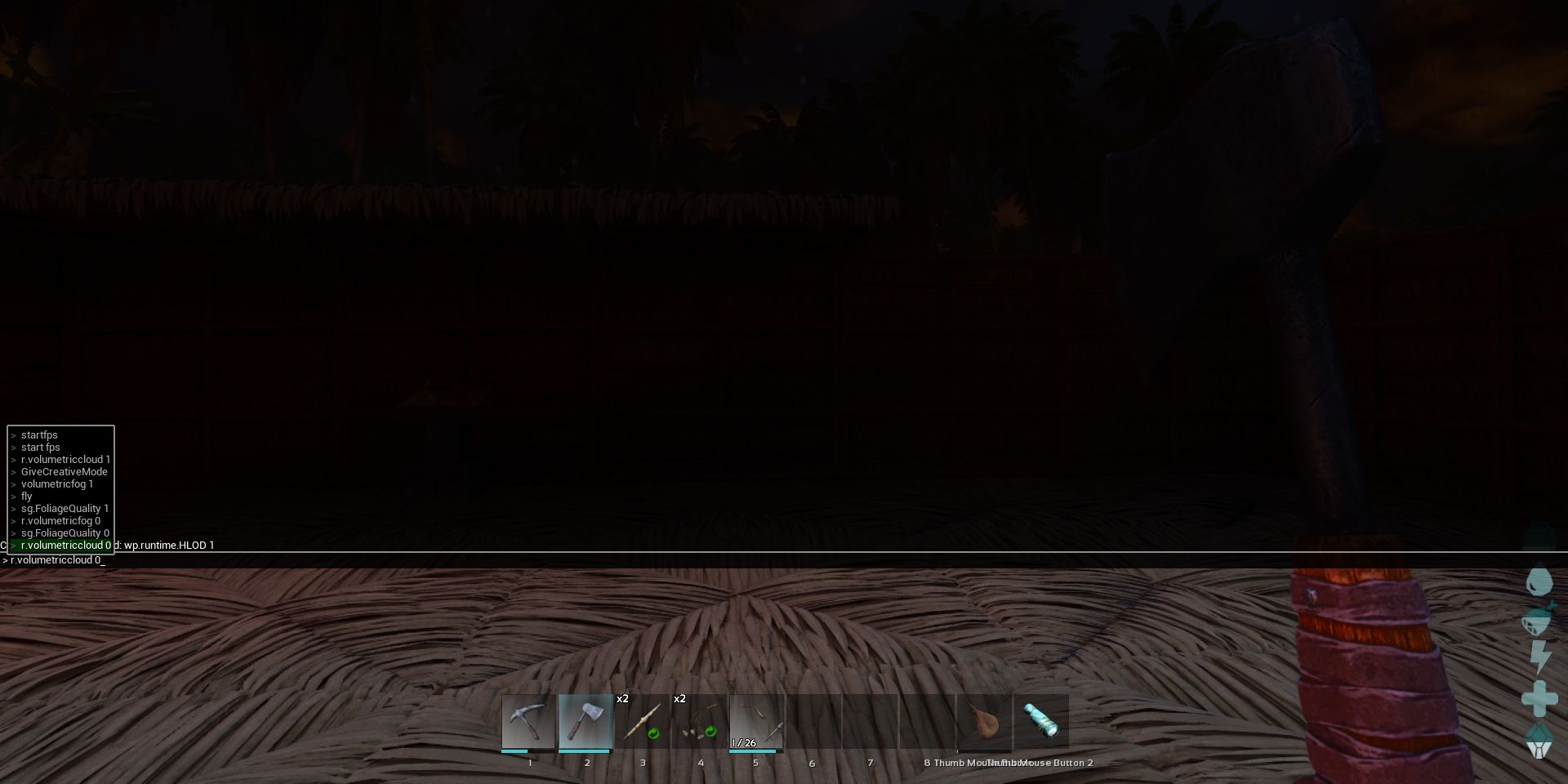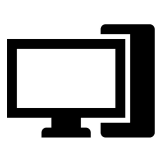For those who struggle to run Ark: Ascended SurvivalThere are several ways to make the game run smoothly. For everything Ascended do better than Evolvedthis it almost always comes back to the problem of needing high specs to play. Console platforms rarely feel playable, with most areas hitting around 30–45 fps. This factor is a mix where console platforms are generally limited, but also with the high demands Ascended requires.
PC is a strange case that depends on the user's equipment. While the game sets the bar relatively high, it can be surprisingly flexible. However, this also depends on whether the user agrees to sacrifice graphical quality for stability. I run Ascended on a computer slightly below minimum specifications, and these tips helped me run the game at a respectable 80 fpseven with some Ark: Ascended Survivalthe best mods.
The best settings to change in Ark: Survival Ascended
Balancing quality and performance
First, depending on the PC specs or console generation, It's best to set all graphics settings to low or medium. This will lower the graphical quality of the game, but will still keep it at the same level, if not a little worse than what can be seen in Evolved. On the right side of the Graphics tab, there are more personal options, as many won't affect stability too much. However, It's best to disable the interaction between foliage and fluid and reduce all foliage multiples to their lowest options.
The other important tab to note is Video. Here the important changes are made to the maximum frame rate and resolution scaling. The former should be unchecked to let the game decide where it can run, while the latter should be set to 90 or 100 to get the most out of the equipment.. VSync is a personal preference, but I disable it to avoid complications when trying to maximize the frame rate. Lastly, the resolution can be reduced to 1600x900 as a final option. This will drastically affect the game's graphical quality, but will give a considerable increase in frames.
Console commands to improve performance in Ark: Survival Ascended
Console commands can be an extra advantage if just changing settings isn't enough. The console menu is opened by pressing the tilde key on PC, or on console by opening the pause menu and pressing Menu and Preview on Xbox, or both option keys on PlayStation while console access is enabled. The best recommendations I can make that don't greatly affect the game's graphical quality are the following:
-
r.volumetriccloud 0 – Removes all clouds
-
r.volumetricfog 0 – Removes subtle fog effects from biomes
-
sg.FoliageQuality 0 - Will reduce foliage quality to the lowest possible value
-
r.shadowquality 0 - Will disable shadows
-
grass.enable 0 - Will disable grass
-
show instancedgrass - Will disable grass and small rocks
-
r.water.singlelayer.reflection - Will disable water reflection and decrease water quality
-
r.dynamicglobalilluminationmethod 2 - Will disable global illumination
Overall, while it is unfortunate that many are unable to play Ascended Due to the technical requirements, it is good that there are some workarounds. Hopefully the long-awaited sequel can be released with more relaxed requirements, but that remains to be seen. Regardless, these are the best console settings and commands to do Ark: Ascended Survival works perfectly on low-end platforms so players can check out all the dinosaurs and creatures with a much improved experience.